How I (try to) keep Slack in check
Remember how Slack was going to save us from the drudge of overflowing email inboxes? Yeah, right, Slack. Good one.
If you’re anything like me, though, you’ve struggled to find the messages that matter in Slack–the good stuff gets mired in a steady stream of
- urgent requests that really aren’t that urgent
- announcements that could’ve been emails
- snarky memes
- horrible dad jokes
from well-meaning coworkers.
Sure, in pre-pandemic days, I was on distributed teams and appreciated Slack as a way to connect more with my (then) office-bound teammates. But when everyone switched to work-from-home, and I was no longer the remote outlier, Slack quickly ran out of control. Unleash the firehose. It’s still that way, even as others return to the office, and/or aren’t as dependent on Slack as a social outlet.
It doesn’t have to be that way! I mean, your employer probably wouldn’t be too happy if you stopped checking Slack (or your work’s real-time messaging service of choice). You can’t rage-delete your account like you can Twitter or Facebook. But you can take steps to tame it.
Here’s a brief list of tips I’ve discovered in my time using Slack to make it less of a distraction, both as an individual contributor and now as a people manager who also writes code and words and does other things, too. I’d rather spend more time doing and less time monitoring dozens of channels, just in case I can be smart or clever or funny.
I’ve tailored this list to Slack, but it may apply to other team messaging systems.
Reading what others have to say
Do you need a desktop notification for every message sent to every single one of your subscribed channels? Or can most (or all) of them wait? Knock out those noisy alerts in your preferences—only allow those that matter to be distractions. Head to Preferences, then Notifications, and under Notify me about, make sure Nothing is selected. While you’re there, ensure you’ve unchecked Use different settings for my mobile devices.
Now you can override the sweet, sweet silence on a channel-by-channel basis. Slack sort of buries the setting. Maybe that’s a good thing–now that you’ve instituted quiet as your default, bringing (back) the noise should have a little friction! Navigate to the channel you want to change, and click its name in the heading. Then navigate to Notifications, and finally More options. That’s a lot of steps, so here’s a visual aid.
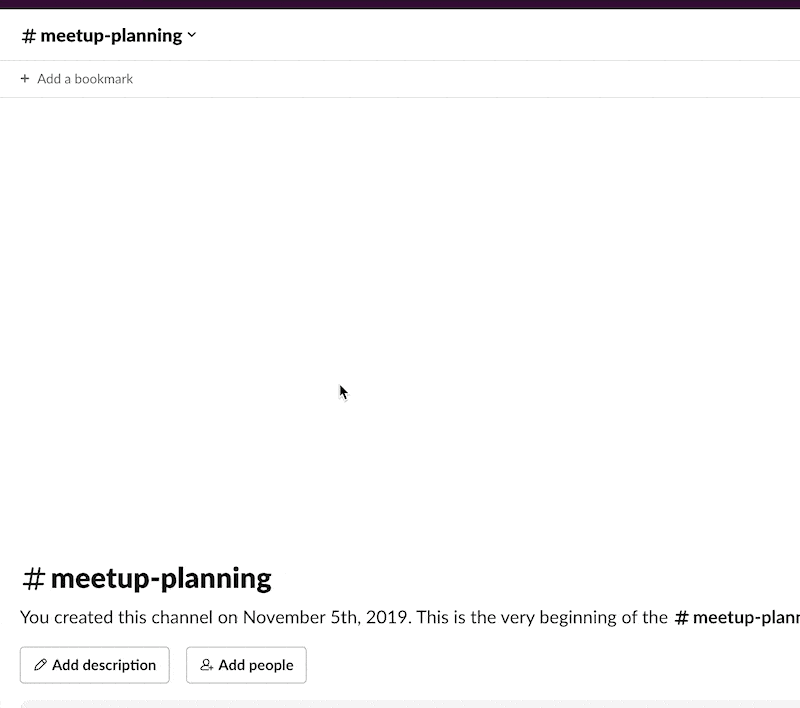
Use keywords for systems you need to keep tabs on. At my work, for example, I see mentions of trim and atlas in my channels, because those words mean something important to me at my work. You’ll find this in your Slack team’s general preferences, under the Notifications section.
By the way, you’ll only receive these notifications in channels you’re in. If people are talking about your favorite keywords behind your back, you won’t know about it.
Leave channels you don’t need to be in that don’t bring value. You can always re-join.
Mute channels that you do need to be in that don’t bring value. Like, I’m still in a few channels that would be politically or socially awkward to bail on, so I basically lurk without ever actually checking. In fact, I can forget I’m even in these channels unless I explicitly go there, I’m referenced by my handle, or someone uses one of my keywords. You’ll find this configuration under the channel’s settings, then in the Notifications menu.
I admit this approach can be a touch dicey or controversial. Tiptoe into it if you need to, but do give it a chance.
Use the Unreads and Threads interfaces to get caught up on conversations quickly. As a west coaster who starts my day three hours later than many of my colleagues, this has been the only way for me to get caught up without Slack taking over my whole morning. If you don’t see Unreads and Threads near the top of your sidebar, go to your Slack team’s Preferences, then Sidebar, and make sure they’re checked.
Star and organize important channels in your sidebar. Then collapse them down so your sidebar isn’t a vertical sea of bold. I like to keep it simple: I keep my most important channels starred and at the top, toss the rest into a single folder, and collapse said folder in an attempt to keep my sidebar tidy.
Use Slack’s keybord-driven command palette for quicker navigation though all your channels and DMs. Command-K (Mac) or Control-K (not-Mac) is your friend!
If you’re easily distracted by animations, videos, and screen movement in general, like I am, turn off animations in Slack’s desktop app. Trust me, you’ve probably seen that meme GIF before. Head back to your Slack team’s preferences, and under Accessibility, uncheck Automatically play animations in Slack.
And yes, I fully appreciate the double standard of me suggesting you turn off animations, in a post where I use an animation as a learning aid. I am at peace with this. Let’s move on.
Sharing what you have to say
You know what? I bet you’ve got colleagues who find Slack just as obtrusive as you do. Let’s help them join you in disconnecting from the deluge. Next time you’re about to put words into the ether, pause, remember the Golden Rule, and reflect on the best way to present yourself.
Since writing these suggestions down, I’ve read through them a few times and worry they come off as cranky, even curmudgeonly. To be fair, I usually am cranky, and on occasion, even curmudgeonly. But I’m also pretty likely to crack wise–yes, even on Slack! That’s to say, read the room and adjust as needed.
Help your team get the whole message by resisting the urge to create lots of channels willy-nilly. Make sure an appropriate channel doesn’t already exist before spinning up another.
Schedule posts and messages to be considerate of people’s schedules, using the down arrow on the send button in the UI. If a post or DM can wait until tomorrow morning, schedule it to send then instead of sending it late in the day or in the evening. Keep time zones in mind, while you’re at it!
Here’s how: See the little down-facing-arrow to the right of your super-important message that could perhaps wait? Click it to find scheduling options.
Be considerate when using @-handles, especially @here. And the only time I’ve ever seen @channel used appropriately was when a literal fire was at the literal door of my workplace in 2019!
Consolidate your posts. Slack isn’t a group text with your college buddies. Be somewhat professional, anyway, and try to put together a semi-cohesive thought before smashing that send button. Especially in high-traffic channels.
If you do need to go stream of conscience to move a conversation forward, use a thread. Don’t hijack the channel.
Be judicious with reminders, bots, and other integrations you add to shared channels. Maybe even check with the rest of the channel before adding them?
Never, ever call someone before asking if they have time to huddle in real-time. Slack isn’t a phone. (Hell, are phones even phones in the traditional sense? I digress.) And never force others to turn on their cameras. Respect others’ rights to bad hair days, personal space, or tendency to pace during calls (cough cough, it’s me).
Bonus: brush up on your spelling and grammar. We’re talking your/you’re, there/their/they’re, and general good grammar. It goes a long way. (I’m barely monolingual, by the way, so I won’t even try to suggest how to write well in non-English languages. But the sentiment is the same.)
Next steps
Reading my list of Slack gripes is one thing–now it’s your turn to try out a few of these suggestions, see what works, and pass along what you’ve found useful to others. Together we’ll make Slack less stressful. We can do it!
